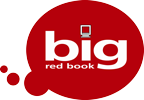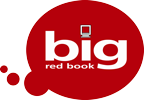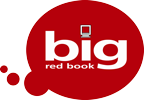1. Please ensure that you have entered all invoices, cheques, transactions etc., into the year before proceeding. You must be completely satisfied that you are ready to close off
Your financial year as once a financial year has been closed off, it is not advised to enter any more transactions into that year as they will NOT affect or update the following year.
2. TAKE BACK-UPS OF YOUR DATA:- It is very important to take back-ups of your data BEFORE you proceed with your year end. We recommend that you take two back-ups of your data
To external sources such as external hard drives or CDs. To do this, connect your external device to your PC and go to your company selection screen and highlight the company you wish to perform the year end on and select BACKUP. You will be asked the following “Backup this company’s data?” Select YES. You will now be asked to browse and locate the external drive you wish to back-up to and select OK:
PLEASE NOTE: It is very important to take these back-ups as you may encounter problems in the future with your PC such as Computer Crash or Virus and you may lose your data — by taking Back-ups to an external drive you will have these to call upon if needed but also you will have a back-up if there is any problem with the Year End Routine.
3. COPY THE CONTENTS OF THE COMPANY YOU ARE CLOSING OFF:- You are now ready to copy your company into the next available slot. If you do not have an available slot please contact our Sales Department and they can advise you of your options. Once you are ready to proceed — Again on your company selection screen HIGHLIGHT the company you wish to perform the year end routine on and SELECT COPY — Please select ALL DATA — Your company will be copied to the next available ” Company not in use” slot.
When it has copied, please open the copy and check that your data has copied correctly, please check items such as book total summary report or last entry and once you are satisfied you can proceed.
Having a copy of your previous year on your company selection screen allows you easy access should you need to produce copies of invoices/statements etc.
At this point, you may wish to re-name the copied company, if you do, this can be done in SET-UP MENU — COMPANY DETAILS — GENERAL
4. YOUR ARE NOW READY TO PROCEED WITH YOUR YEAR END ROUTINE:-
Go back to the company you wish to perform your Year End Routine on and OPEN:-
GO TO UTILITIES on the Menu Bar — SELECT YEAR END ROUTINE and Follow Instructions.
PLEASE NOTE: BEFORE YOU TYPE YES — BE CERTAIN THAT YOU HAVE FOLLOWED THE STEPS ABOVE AND YOU ARE READY TO PROCEED WITH YOUR YEAR END ROUTINE
AND ONCE YOU HAVE SELECTED YES AND CONTINUE TO PROCEED THAT YOU DO NOT PRESS THE RETURN KEY ON THE KEYBOARD BUT CLICK PROCEED/CONTINUE USING THE MOUSE.
Your Year End will now begin and will take between 5 mins and 1 hour, depending on the efficiency of your Computer and the amount of Data contained.
WARNING: PLEASE DO NOT STOP THIS PROCESS UNTIL YOUR YEAR END HAS COMPLETED FULLY. IT MAY APPEAR LIKE IT IS ” NOT RESPONDING” OR HAS FROZEN BUT THIS IS NOT THE CASE AND MUST BE LEFT ALONE TO COMPLETE — IF THE PROCESS IS TERMINATED BEFORE COMPLETION IT MAY CORRUPT YOUR DATA.
If you have used months 13/14/15 in your old year they will now become months 1/2/3 in your new year.
Once completed you can now continue with the New Financial Year.