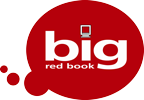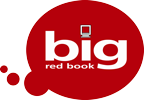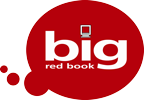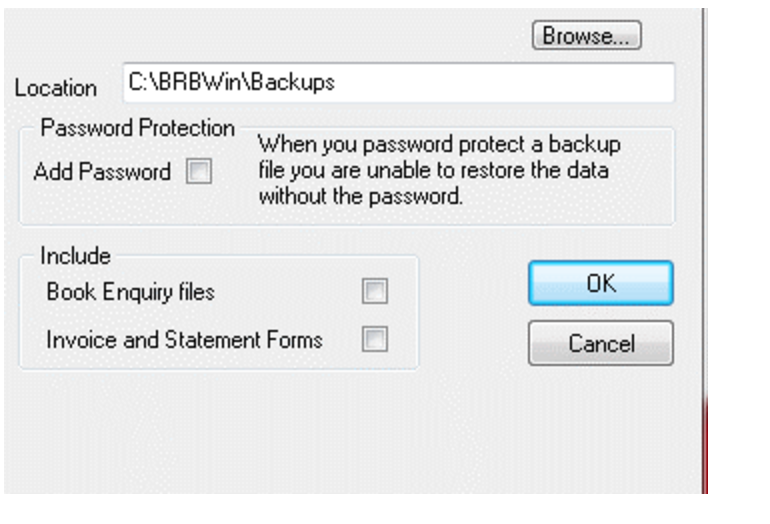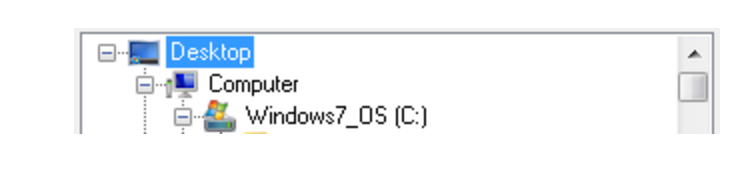- An important part of using the Big Red Book is being able to backup your accounts securely and safely
- To backup first you need to be on the company selection screen. Highlight the company and click on ‘Backup’
- A popup window will appear looking for you confirm backup click ‘Yes’
It will now give you an option to browse to a backup location